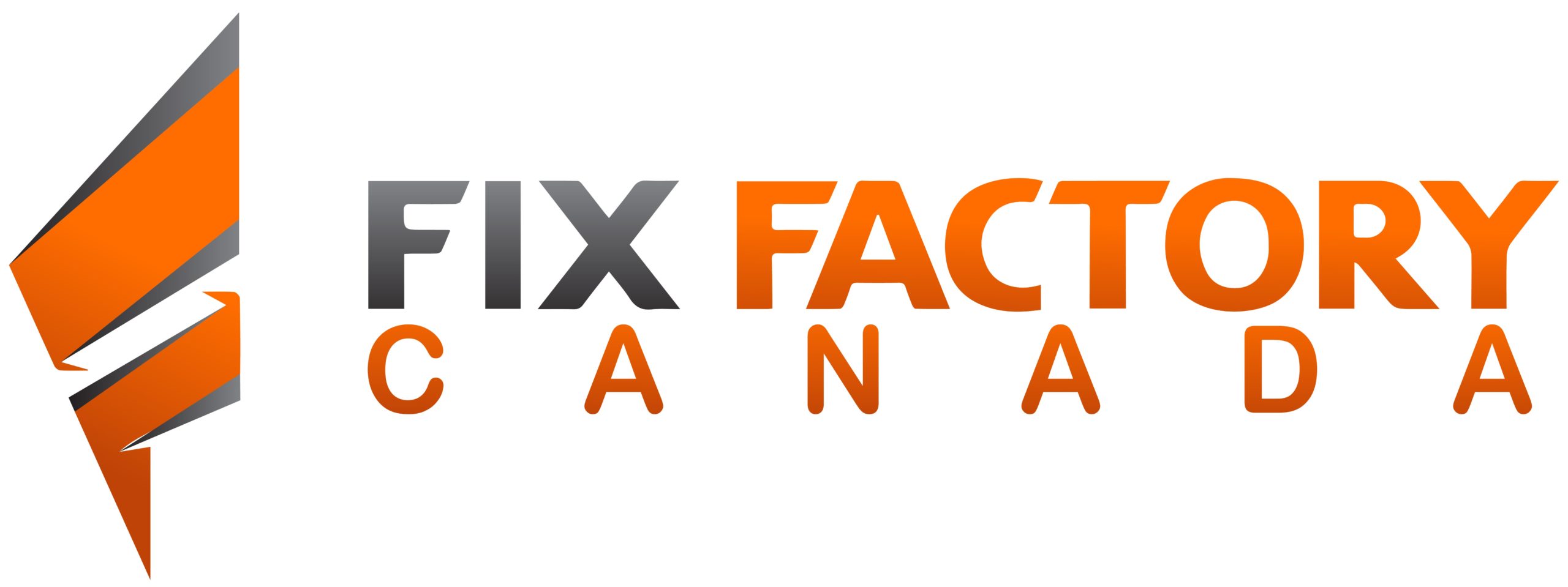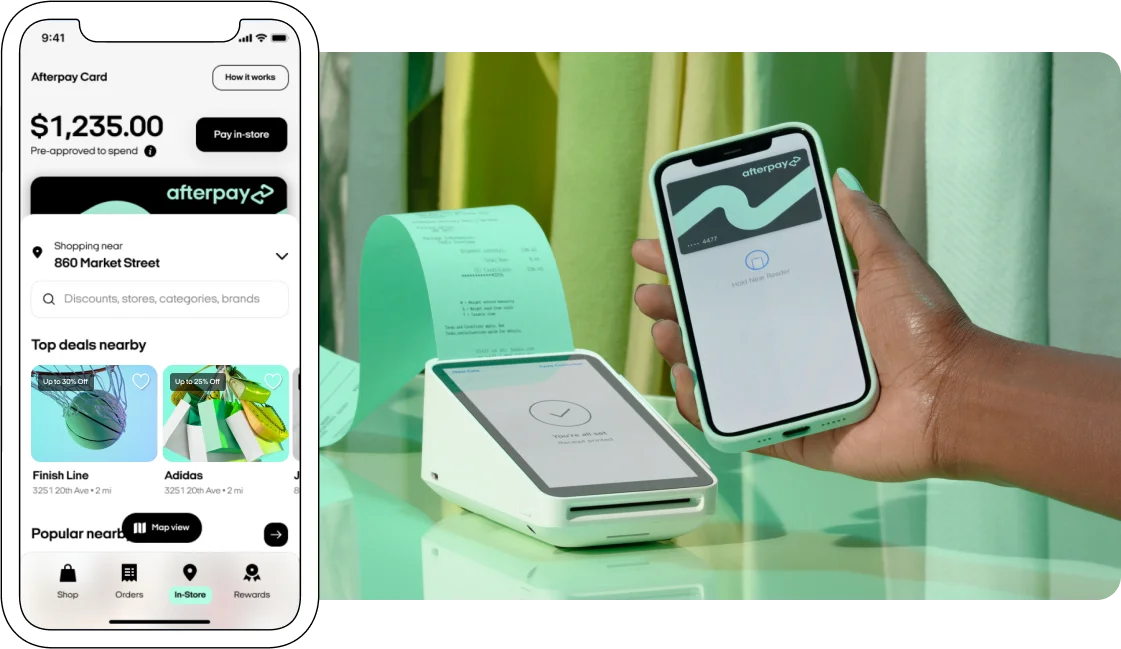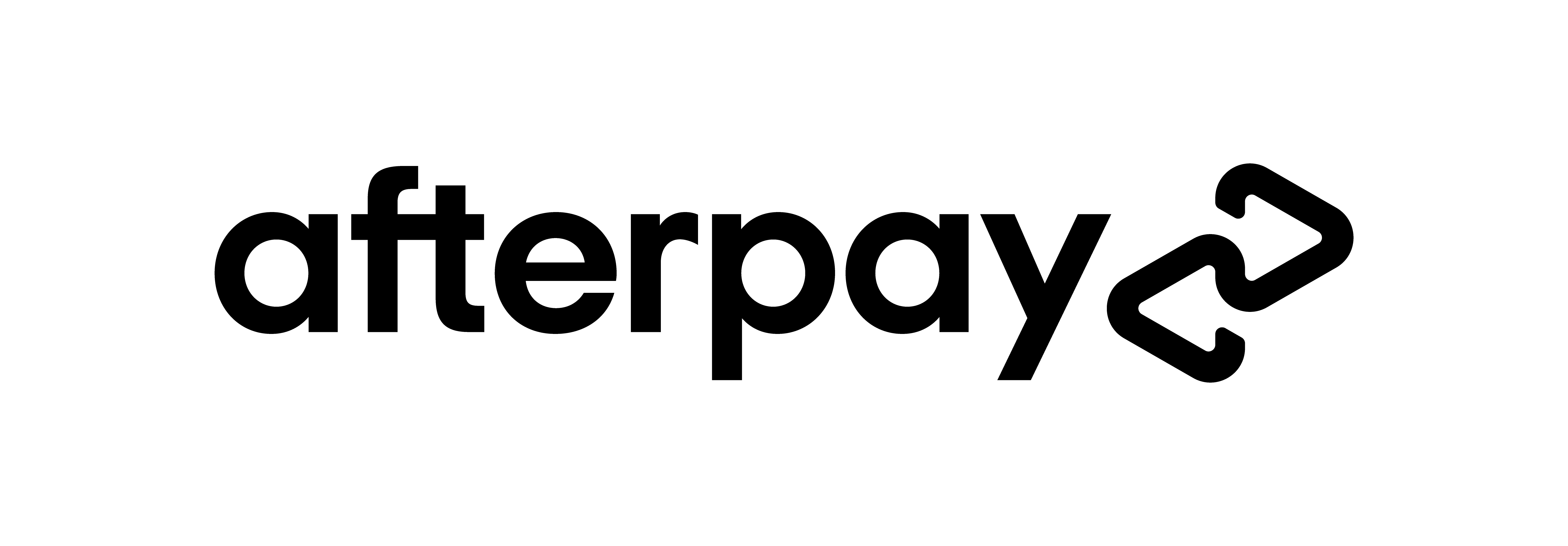Please see our quick-step guide to re-initialize your new OEM finger print sensor:

BACKUP & Turn off Your Device
Create a backup to your cloud account or favorite backup method.
Turn off your device by holding the volume up and power buttons.

Enter Fastboot Mode
Make sure your device is turned off. Press and hold the Power and Volume Down buttons for 3 seconds until the device turns on and you see a black screen with red triangle. You’ll be in Fastboot mode.

Connect Your Device to Computer
Once your device is in Fastboot mode, connect your device to the computer using a USB cable. Then select connect device here: Google Pixel Online Fingerprint Recalibration Tool.
If the above fails a couple attempts, please try these steps below, which are more technical unfortunately. This is how most of our customers have successfully reinstalled their software and fingerprint calibration tool to enable the fingerprint to work again, post install of a new OEM Screen Part with attached FP Sensor:
1.Before you turn your Phone Off, Back up your Phone. Then, go to the developer options and enable USB debugging.
2. Get the Google USB Driver | Android Developers Tools and Download the ‘Google USB Zip File’ (this is for windows)
3. Unzip However you Want (eg. winzip, windows extract etc)
4. Open the Folder ‘usb_Driver’ and RightClick ‘android_winusb’ and Install
5. To ensure it Installed, connect your pixel (with USB debugging still enabled) to your PC and open “device manager”. You should see “Android Devices > Android Composite ADB Interface”.
6. Disconnect Pixel from PC
7. Finally, Go to The Google Fingerprint Calibration Website and Follow Google’s Instructions.